Import an Outlook Calendar
This help doc explains how you can import events from your Outlook calendar into AddEvent to share them with your audience. This eliminates the need to recreate events in your AddEvent dashboard. Once imported, these events behave like any other event in your calendar. You can edit them in Outlook, and the changes will automatically sync with AddEvent. However, please note that events cannot be edited directly within the AddEvent dashboard.
Before you start, the calendar where you will import the Outlook calendar. Click here to learn how to create a calendar.
Steps to Import Your Outlook Calendar
- Open Outlook Calendar Settings: In your Outlook calendar, click the settings icon in the top right corner..
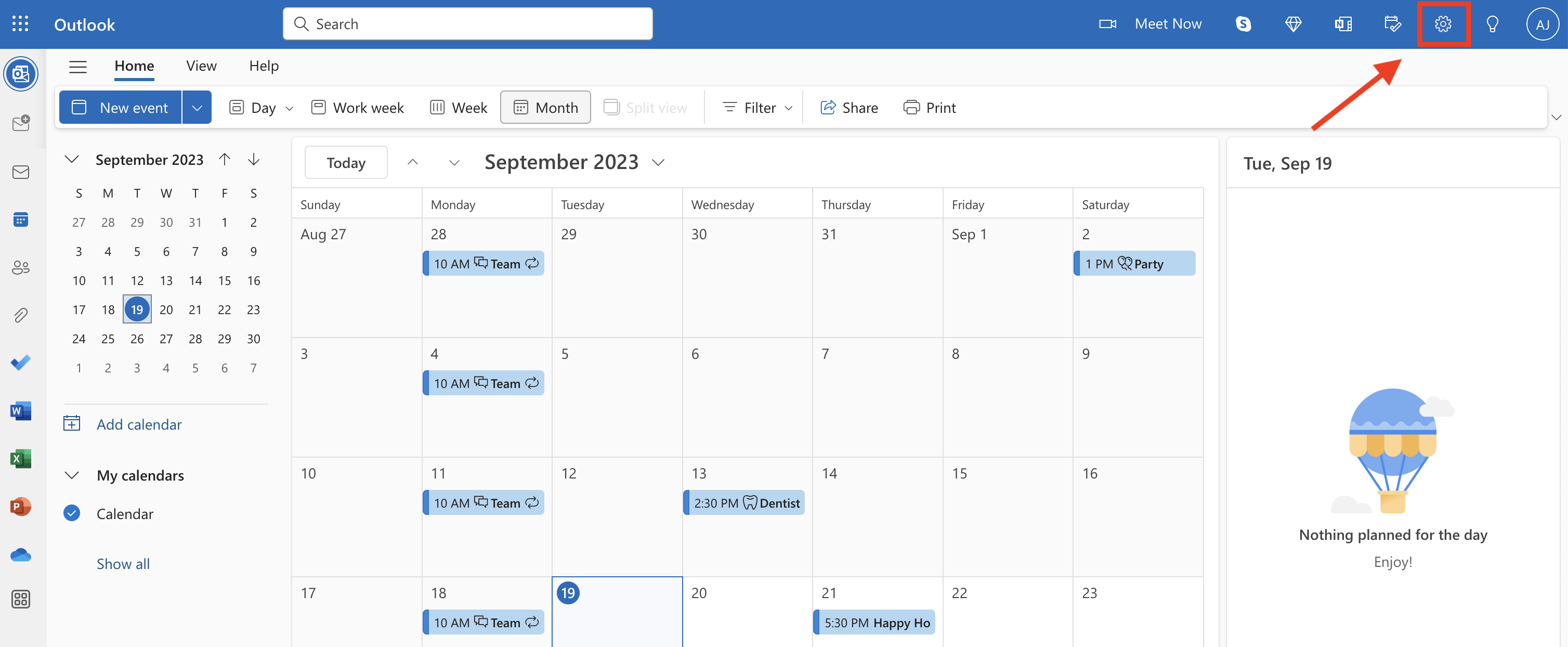
-
Select "Shared calendars": In the settings menu, click Shared calendars.
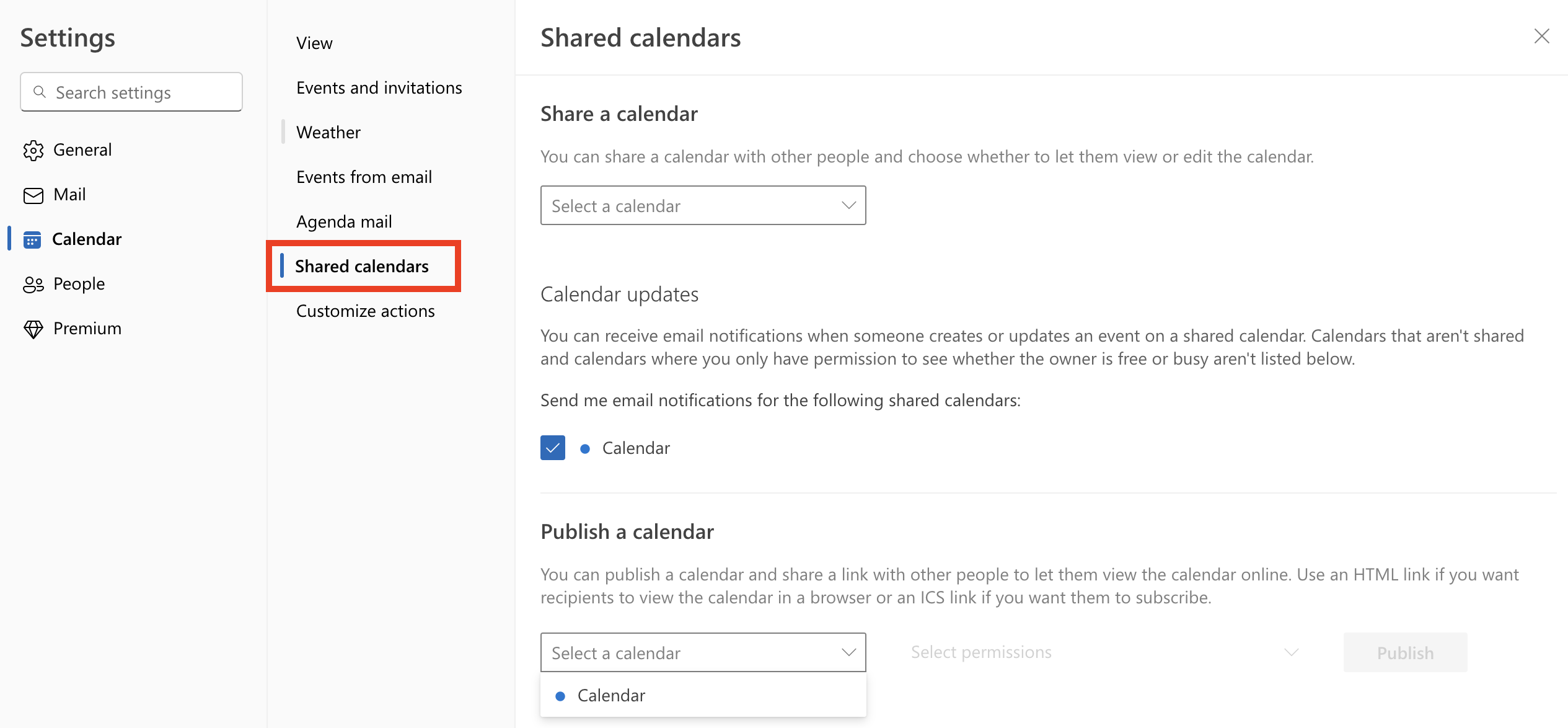
-
Publish Your Calendar: Under the "Publish a calendar" section, choose the calendar you want to publish from the dropdown menu. Select Can view all details under "Select permissions," then click Publish.
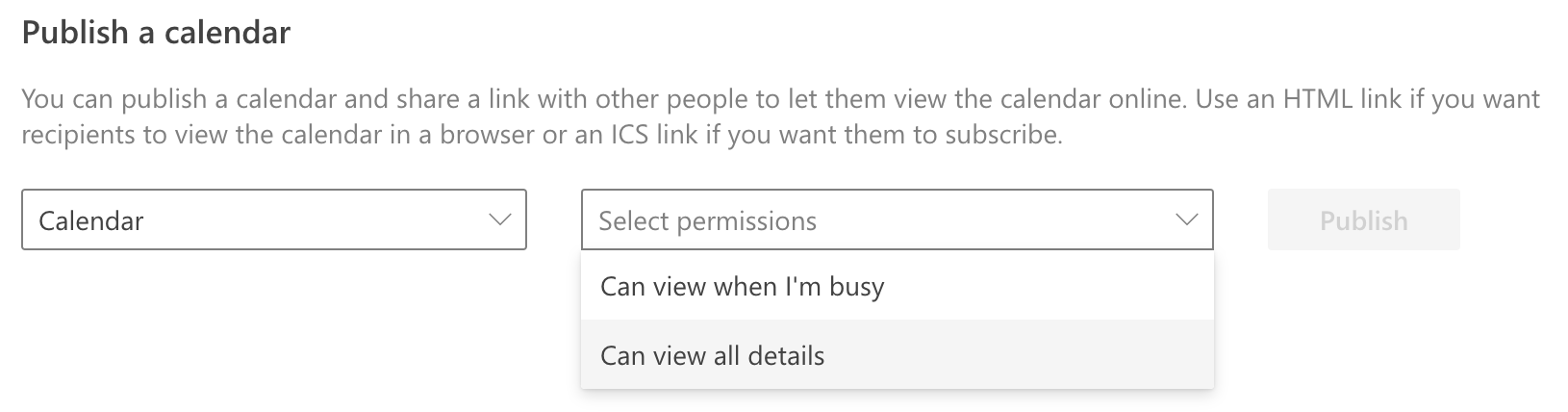
-
Copy the ICS Link: After publishing, click on the ICS file link and copy the URL.
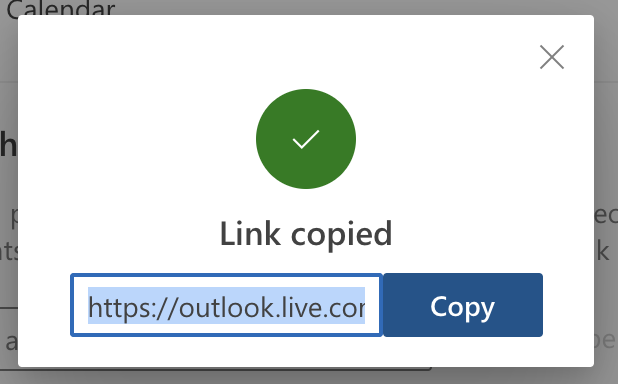
-
Access the Calendar Details Page: Navigate to the calendar details page where you want to import events.
-
Add External Calendar: Below the calendar details, click the + Sync external calendar button.
-
Paste the external calendar URL and then click Sync calendar.
Important Things to Know
- Event Visibility: Imported events will be visible on your AddEvent calendar and to anyone subscribed to the calendar. However, they cannot be edited directly in AddEvent.
- Editing Events: Any changes you need to make to the events must be done in the Outlook calendar. Those changes will sync automatically with AddEvent.
- Event Age: Events that were created more than one month ago will not be included in the import unless they are part of a recurring event.
Watch this Tutorial!
Updated 3 months ago
