Settings
Client ID and API Token
Client ID and API token are two IDs we use to identify your AddEvent account. The Support team may ask for the Client ID to help us identify your account when troubleshooting questions.
The API token can be refreshed if needed.
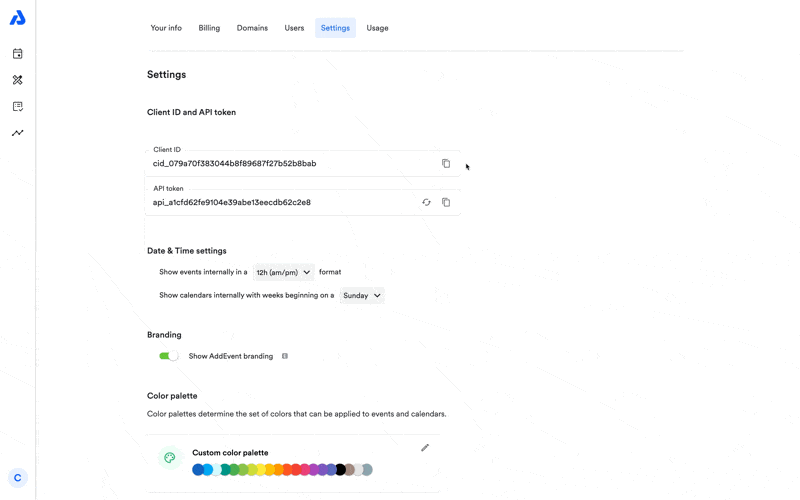
Date and Time Settings
- Events can be displayed internally in either a 12-hour AM/PM or 24-hour format.
- Show calendars internally with weeks beginning on a Monday or Sunday .
How to Remove AddEvent Branding From Your Account
Removing AddEvent branding is only available on paid plans. Upgrade your account to enable this functionality.
AddEvent branding is shown by default when you share an event or calendar. This branding usually takes the form of a small "Powered by AddEvent" link located in a non-prominent location. The following sharing options have branding applied by default:
- The event, RSVP, and Calendar Landing pages
- Embeddable Calendars, Events Lists, Events, and RSVP forms
- Add to calendar buttons and links
- RSVP buttons and links
Follow the steps below to remove the AddEvent branding from your account. Please note that you must be on a paid plan to remove the branding from your account.
- Sign in to your account at AddEvent.com.
- Click the blue circle in the bottom left corner of the homepage.
- Click the Settings option (settings) to get to the Settings section.
- Switch the toggle to an "off" state.
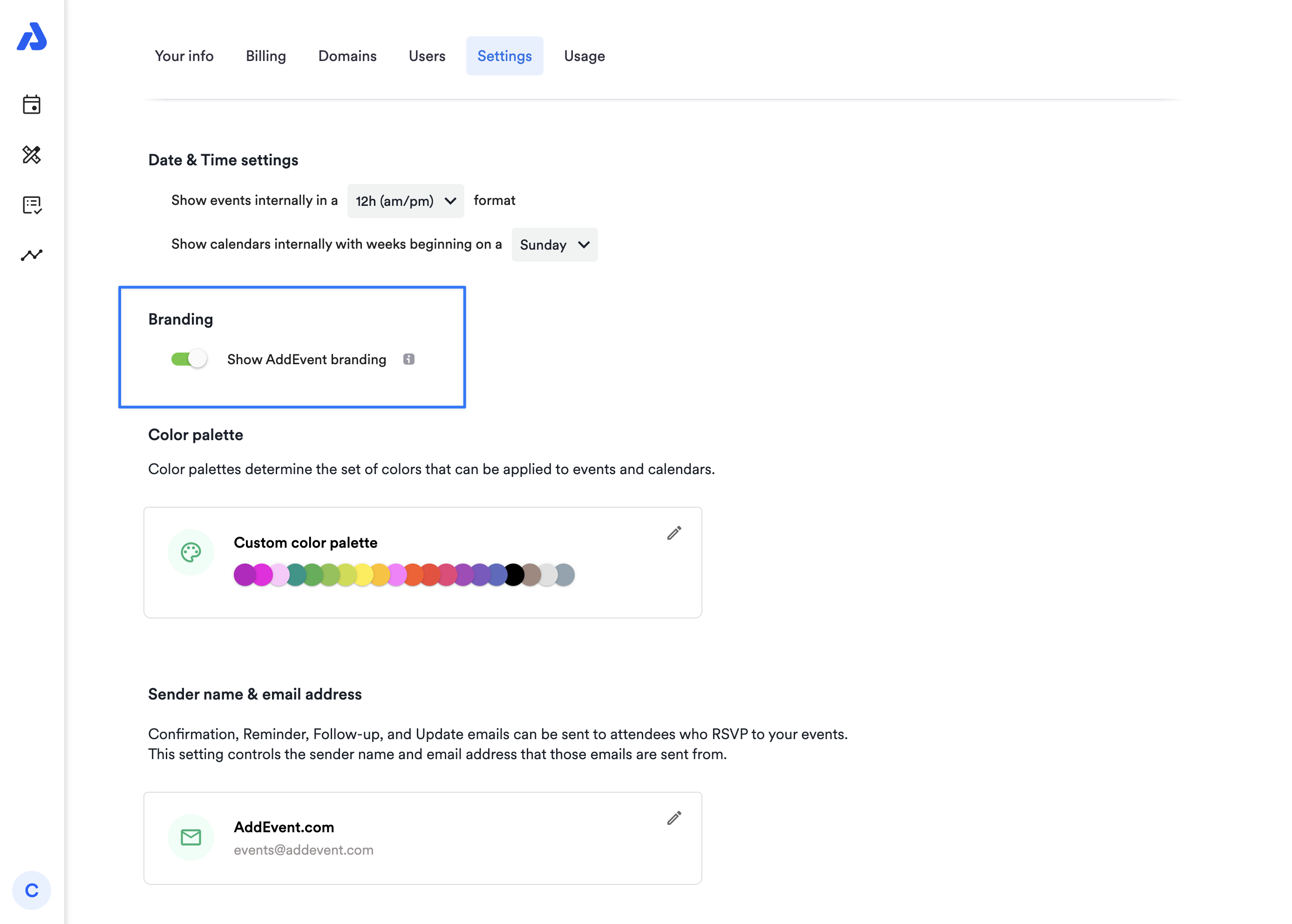
This is a feature included in our paid plans. Please reach out to [email protected] for a free 7-day trial.
Color Palette
Color palettes determine the set of colors that can be applied to events and calendars.
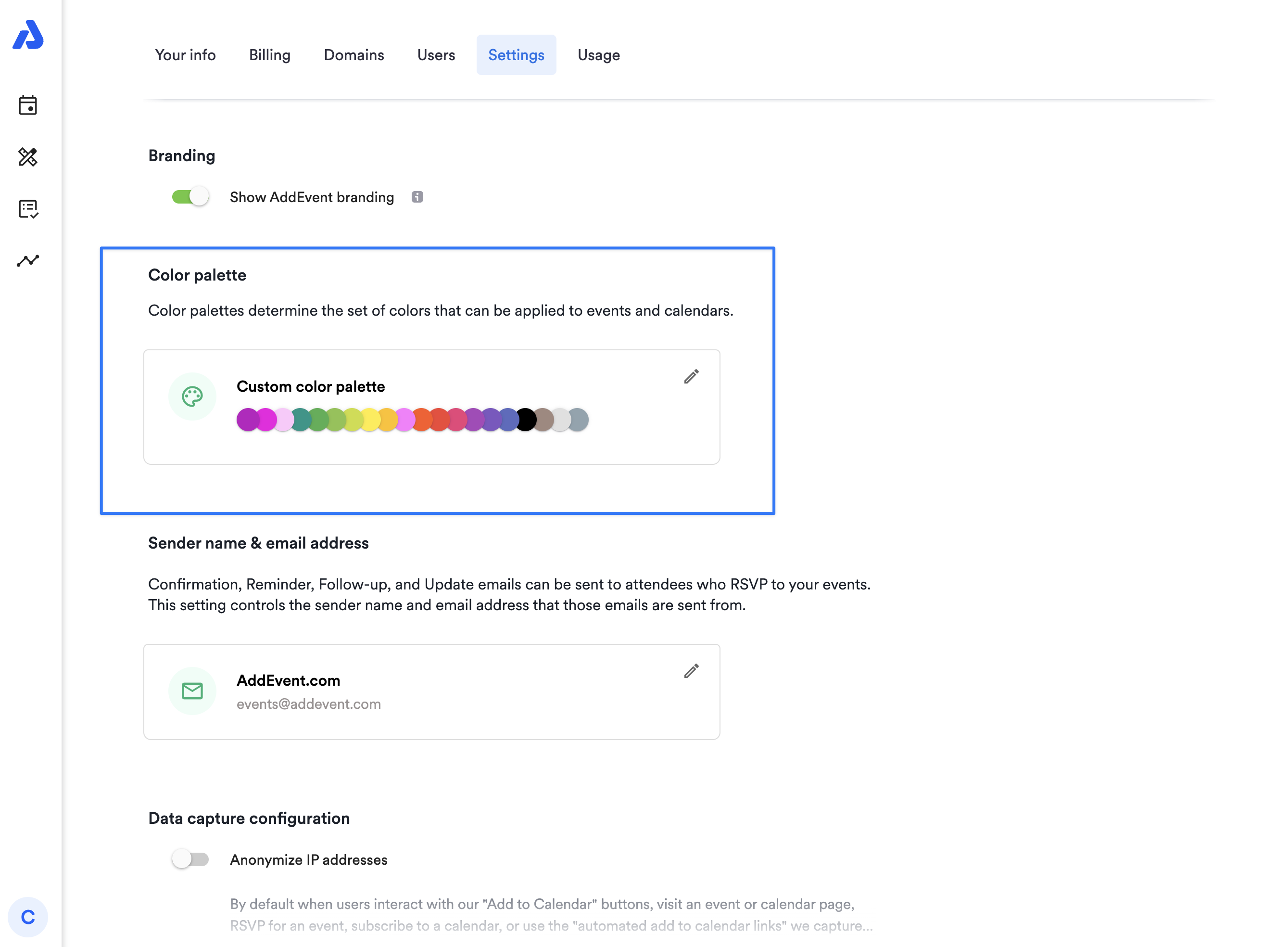
Sender Name and Email Address
Confirmation, Reminder, Follow-up, and Update emails can be sent to attendees who RSVP to your events. This setting controls the sender's name and email address from which those emails are sent. To update the sender name and email address, follow the steps below:
- Sign in to your account at AddEvent.com.
- Click the blue circle in the bottom left corner of the homepage.
- Click the Settings option (https://addevent.com/account/your-info) to get to the Settings section.
- Scroll down to the Sender name & email address and click the edit icon.
Changing the "Sender" name
When users RSVP for an event, a confirmation email is sent, and reminders are sent out prior to the event taking place by the AddEvent system. The "from" or "sender" name can easily be changed below.
- Type the desired "Sender" name.
- Click Save.
Changing the "From" email
In order to change the Sender email address, you need to go through a quick self-serve verification process. You need to add a few records to your domain's DNS records. To change the Sender email address, we need to verify that you are using a valid From email address hosted at a domain you can access. This helps keep your event notifications out of spam folders and protects your reputation by ensuring others can't use your domain without permission. You only need to verify a domain once.
Navigate to the settings tab and the Sender name & email address section to follow the steps listed in your account.
Please notice: You can't use free email providers like Gmail, Yahoo or AOL. You need to own the domain.
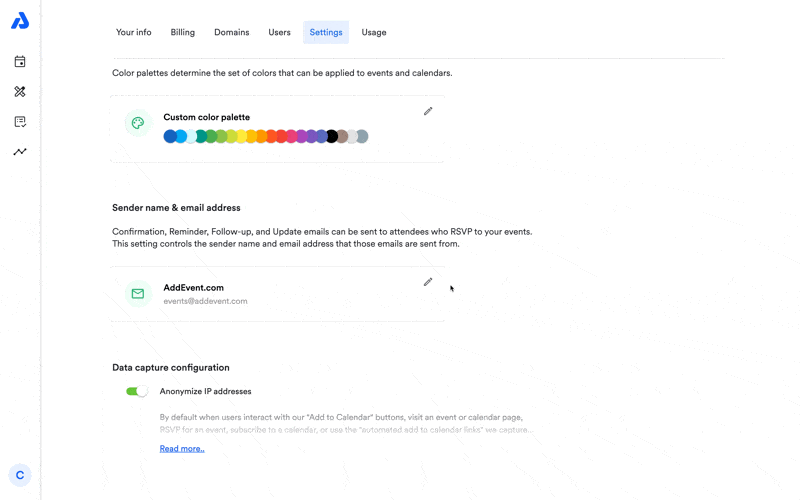
Data Capture Configuration
To anonymize the IP addresses, please follow the steps below:
- Sign in to your account at AddEvent.com.
- Click the blue circle in the bottom left corner of the homepage.
- Click the Settings option (https://dashboard.addevent.com/account/your-info) to get to the Settings section.
- Switch the toggle to an "off" or "on" state.
If the user is inside EEA (European Union) the IP address is automatically anonymized.
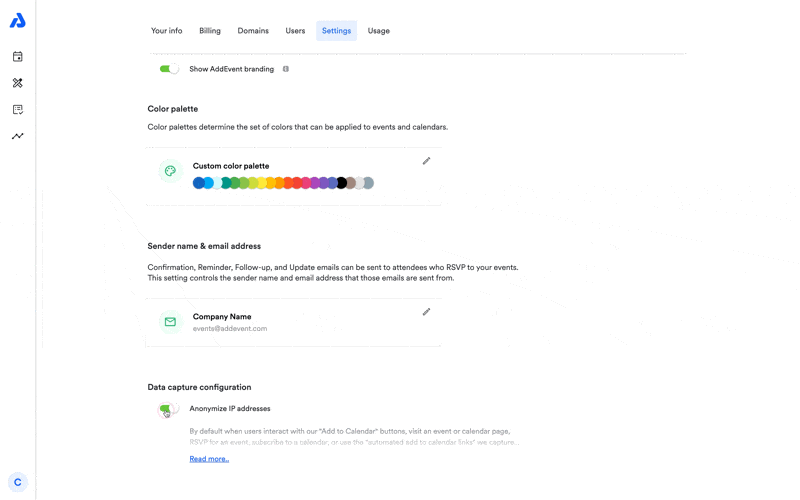
Updated about 2 months ago
