How to Change the Preview Image for Social Media
When you share your event on social media, you'll see the AddEvent preview image by default. This guide shows how to change that preview image by using custom templates and then replacing two image URLs with your own.
To update the preview image for your event or calendar link, you’ll need to create or edit a design template for your calendar or event.
Edit or Create an Event or Calendar Design Template
To change the preview image, start on the event or calendar landing page design template:
- Navigate to the Designs section: In your dashboard, click the Designs tab
Changing the Preview Image in the Custom Template
In both the calendar and event landing page design templates, the setting to change the social media preview image is located in the General tab
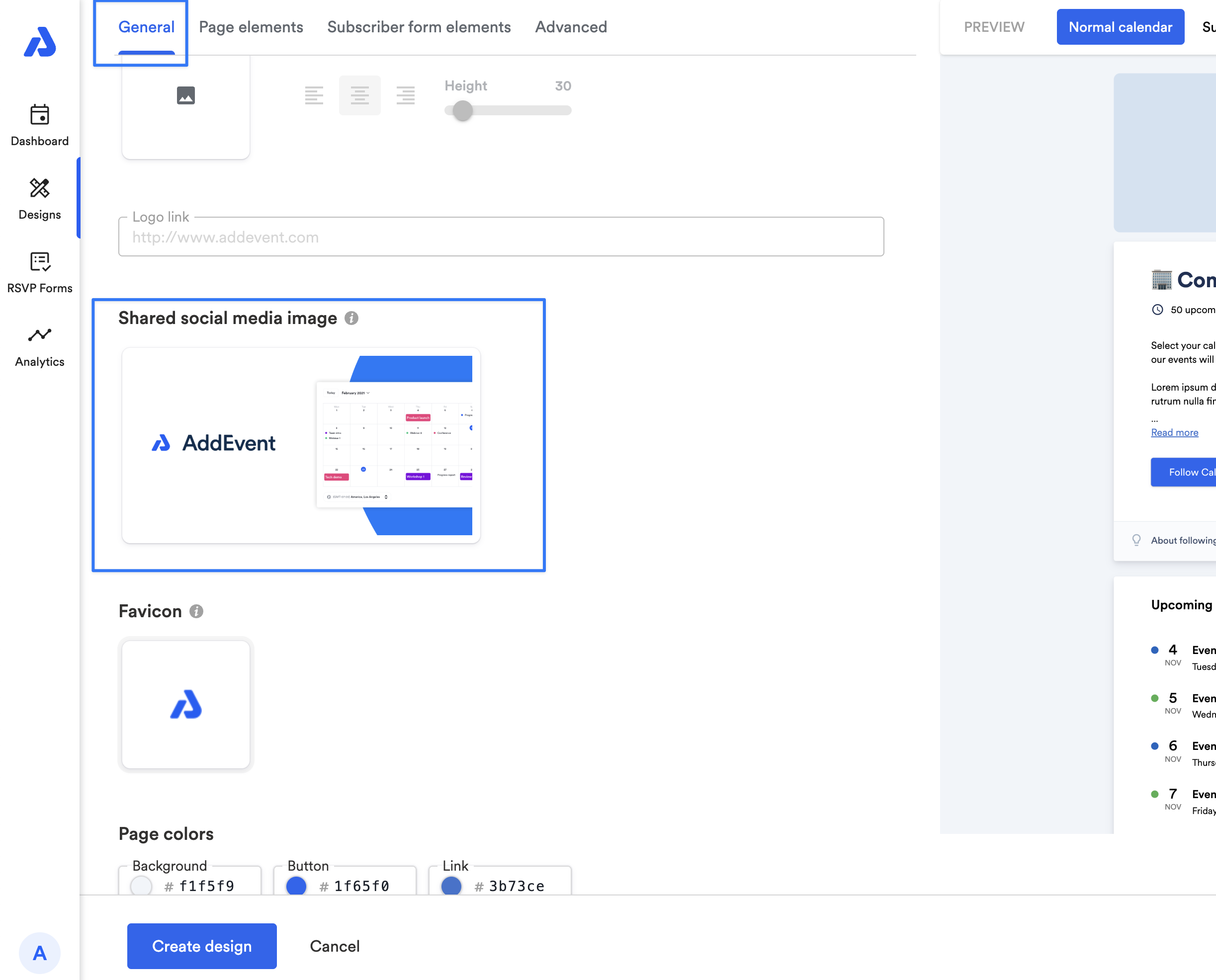
Save and Apply the Design Template
- Save the Design: Once you’ve updated or created your design template, click Save.
- Apply the Design: Go back to your event or calendar and choose the design you've made for the event or calendar landing page via the Landing Page Sharing Method dropdown.
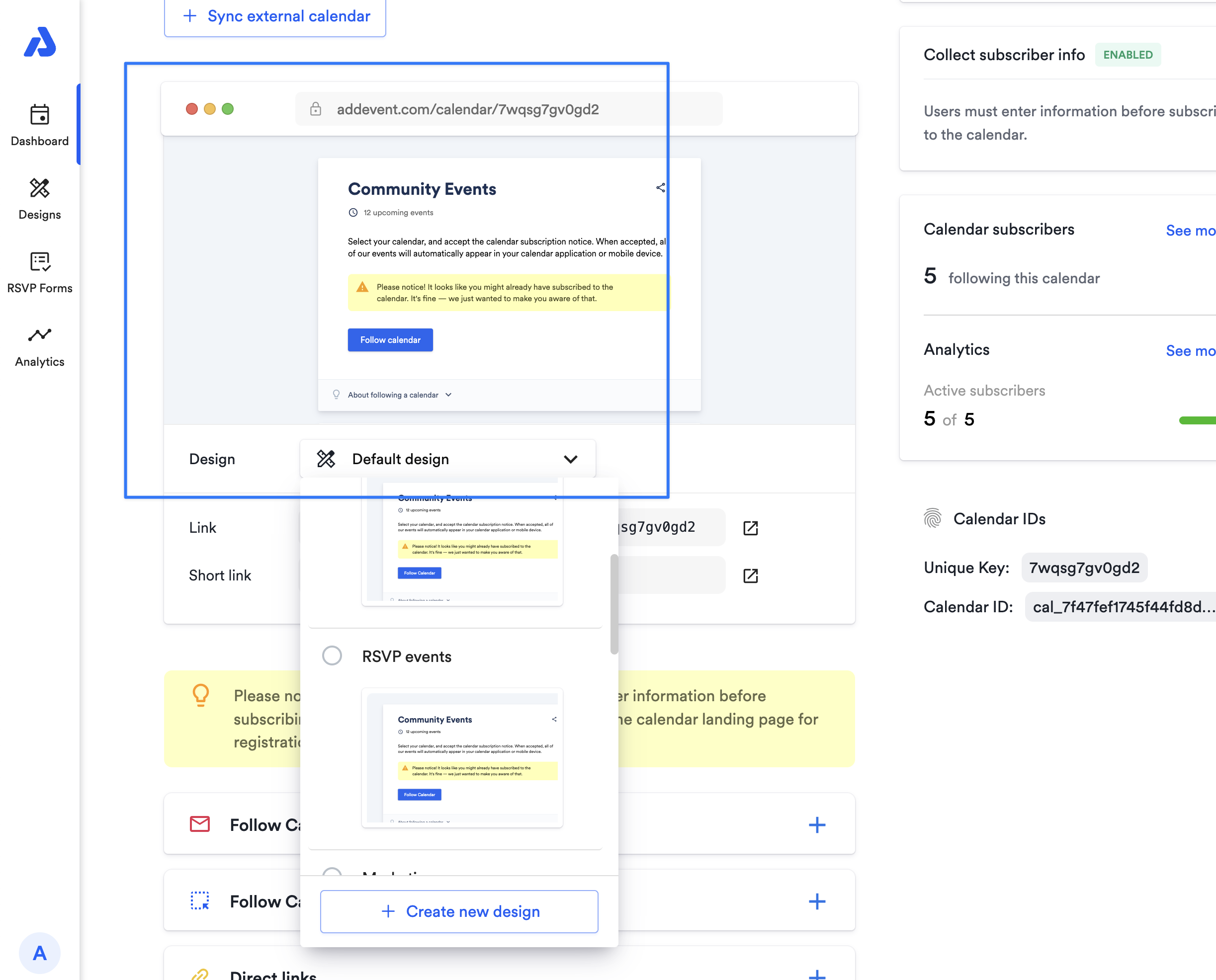
Tips & Tricks for Creating Social Media Images
To make your images display optimally across different social media platforms, follow these image size guidelines:
Facebook
- Horizontal images: 1,200 x 630 pixels
- Vertical images: 1,080 x 1,350 pixels
- Links with an image: 1,200 x 630 pixels
- Stories: 1,080 x 1,920 pixels
LinkedIn
- Horizontal images for company or profile pages: 1,104 x 736 pixels
- Links with an image: 1,200 x 628 pixels
For further insights:
- Buffer’s social media image guide: Ideal Image Sizes for Social Media Posts
- Facebook’s Debugging Tool: Facebook Debugger
Following these steps and tips will help ensure your event or calendar previews look professional and engaging across all platforms.
Watch this tutorial!
Updated about 2 months ago
