Page Elements Tab: Event Landing Page Design Template
The Page Elements tab lets you control individual elements of your event landing page. You can turn elements on or off, adjust labels, images, and colors to align with your organization’s branding
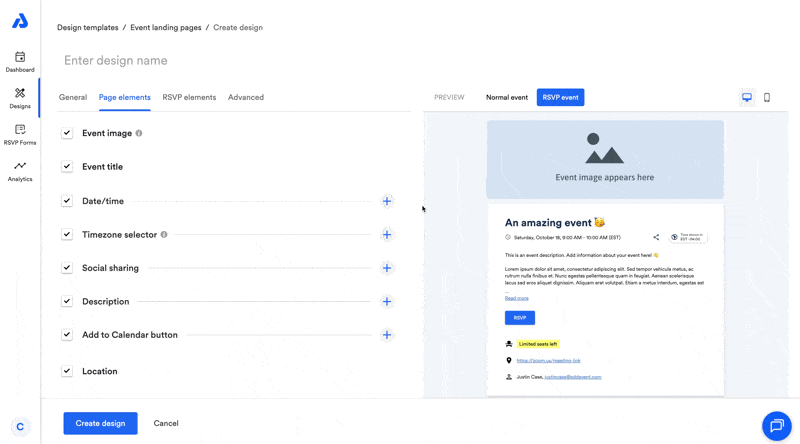
Featured Image
- Choose whether the featured image is displayed.
Event Title
- Enable or disable the Event Title.
Date/Time
- Enable or disable the date and time for your event.
- Customize the language for the date and time.
- Default language: English (United States).
Time Zone Selector
- Enable or disable the time zone selector.
- Customize labels for translation into your preferred language.
Note: If the time zone selector is disabled, all times display in the event’s set time zone. Users cannot adjust the time zone their local time zone on the landing page, but the event will save to their calendar based on their time zone.
Social Sharing
- Enable or disable social sharing options.
- Customize labels for social sharing elements.
Description
- Enable or disable the event description.
- Customize truncation length or turn truncation off entirely.
- Edit the label of the "Read More" button when truncation is applied.
Add to Calendar Button
- Show or hide the Add to Calendar button.
- Customize the button text (e.g., for translation purposes).
Location
- Show or hide the event location details.
Organizer
- Show or hide the event organizer's name and email address.
Updated 2 months ago
