Remove the Share Icon from Landing Pages
By default, AddEvent landing pages display a social sharing icon that allows visitors to share your event or calendar. You can remove this icon by creating or editing a design template and disabling the Social Share option.
Edit or Create an Event or Calendar Design Template
To remove the sharing icon, start by accessing your event or calendar landing page design template.
- Navigate to the Designs tab in your AddEvent dashboard.
- Either create a new design or edit an existing one for your event or calendar landing page.
Disable the Social Share Icon
In your design template:
- Go to the Page Elements tab.
- Locate the Social Share option.
- Uncheck the box next to Social sharing to remove the icon from your landing page.
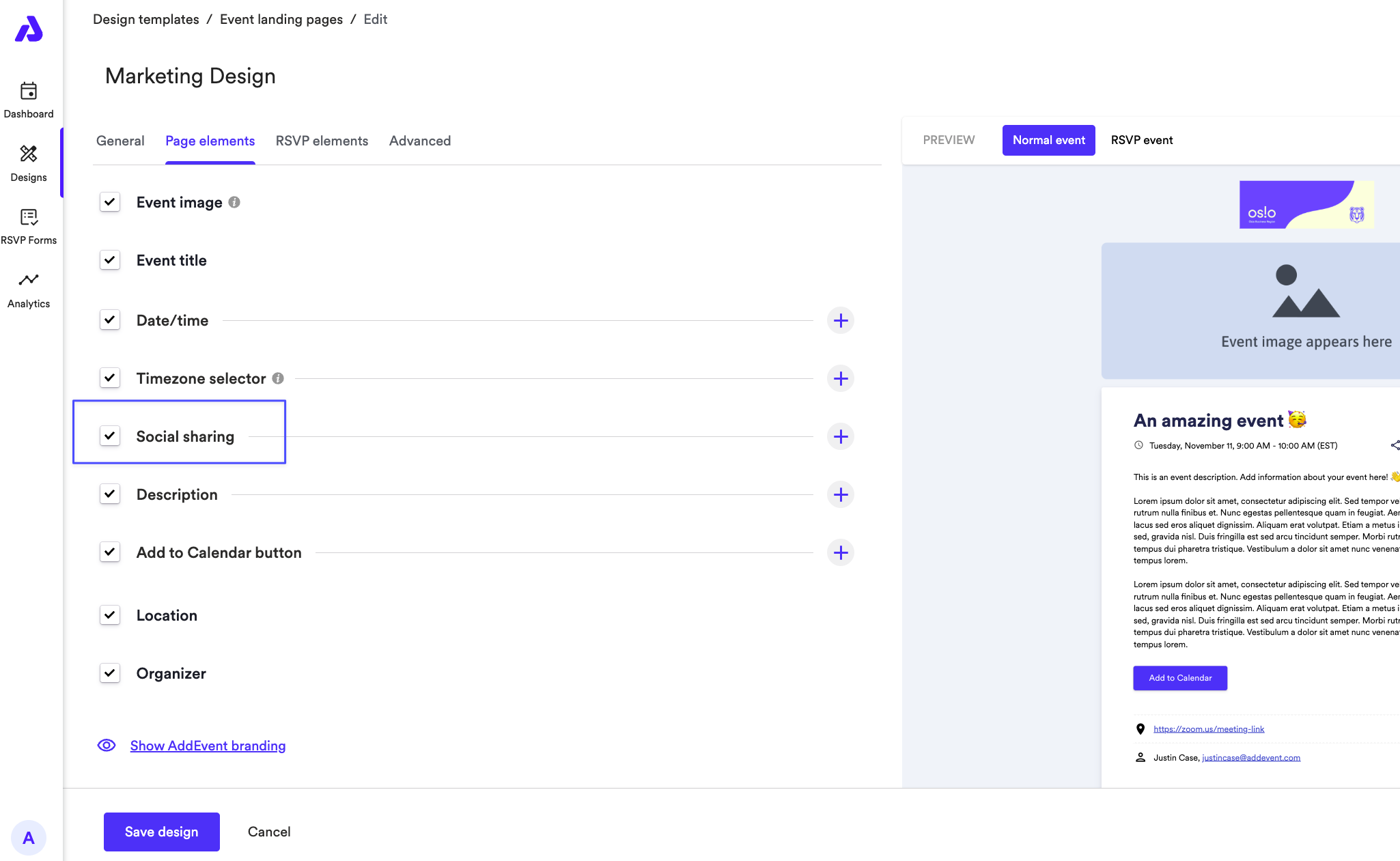
Save and Apply the Design Template
- Click Save design to save your updated design.
- Return to your event or calendar details page.
- Under the Landing Page Sharing Method dropdown, apply the design template you just updated.
Following these steps will remove the social sharing icon from your event or calendar landing page, giving you control over how your content is shared.
Updated 2 months ago
