How to Apply a Custom Color to a Calendar
You can apply a color to your calendars (and events!) to enhance organization within your AddEvent Dashboard. Learn how to do so below with our detailed steps.
Where can I save a custom color palette?
In your Account settings, you will find under the "Settings" tab an option to save a custom color palette. These colors can be applied to any calendar or event. Below is an example where the color palette can be found:
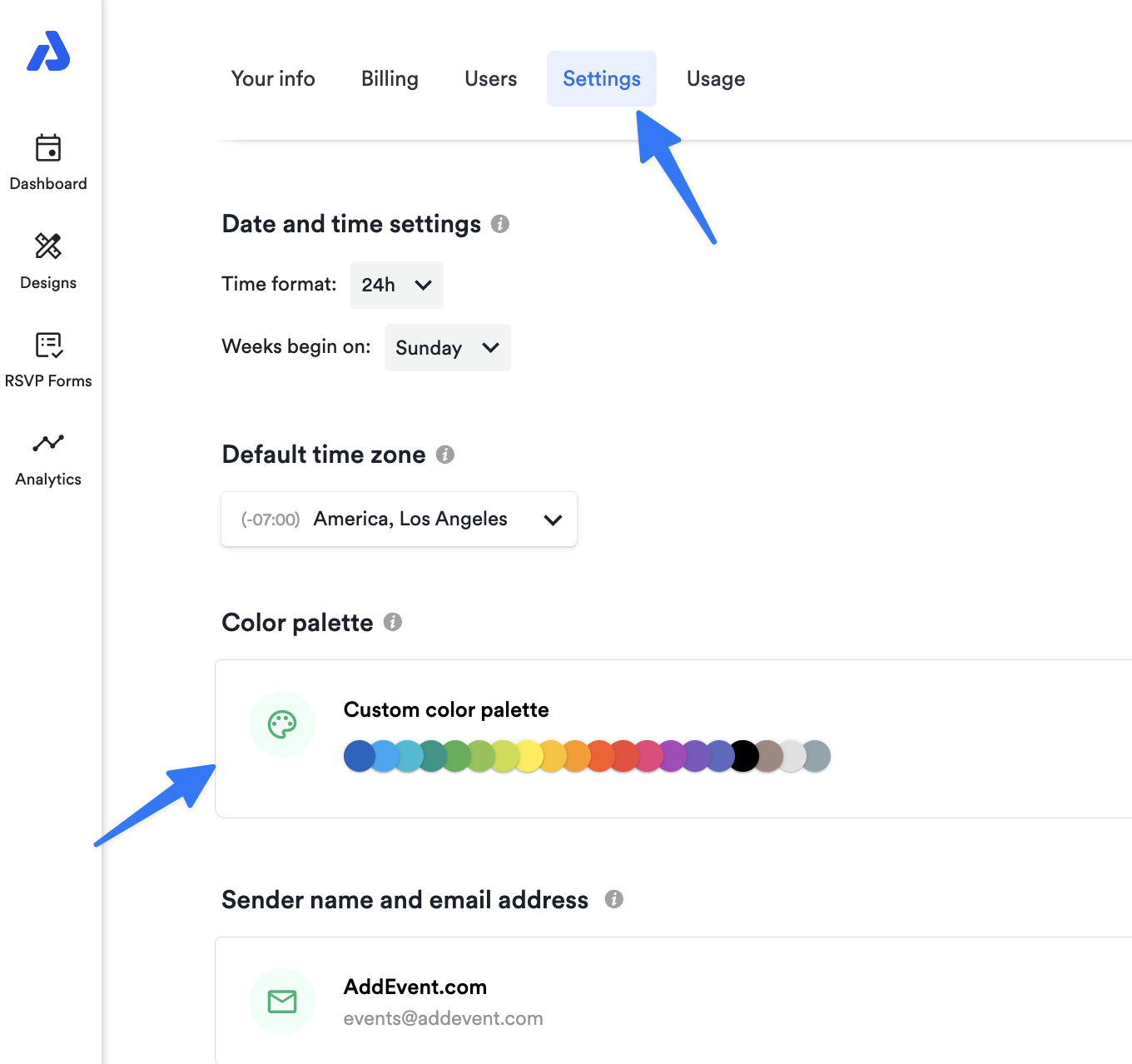
How do I apply a custom color to my calendar?
-
From the Dashboard, select the calendar you wish to apply a color to from the left-side calendar list.
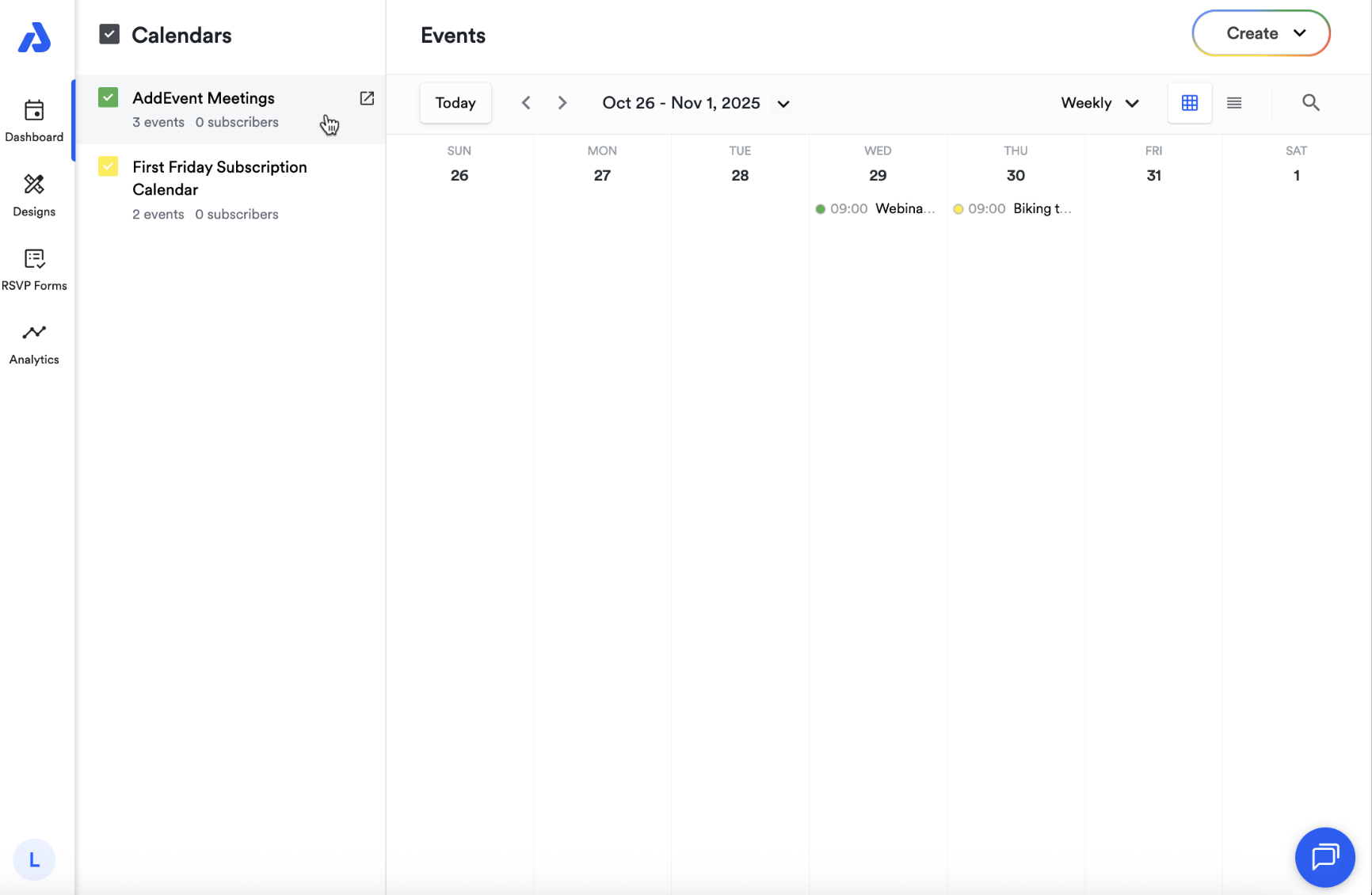
-
From the calendar details page, select the three dots icon located to the right of the calendar's title, and then click "Edit".
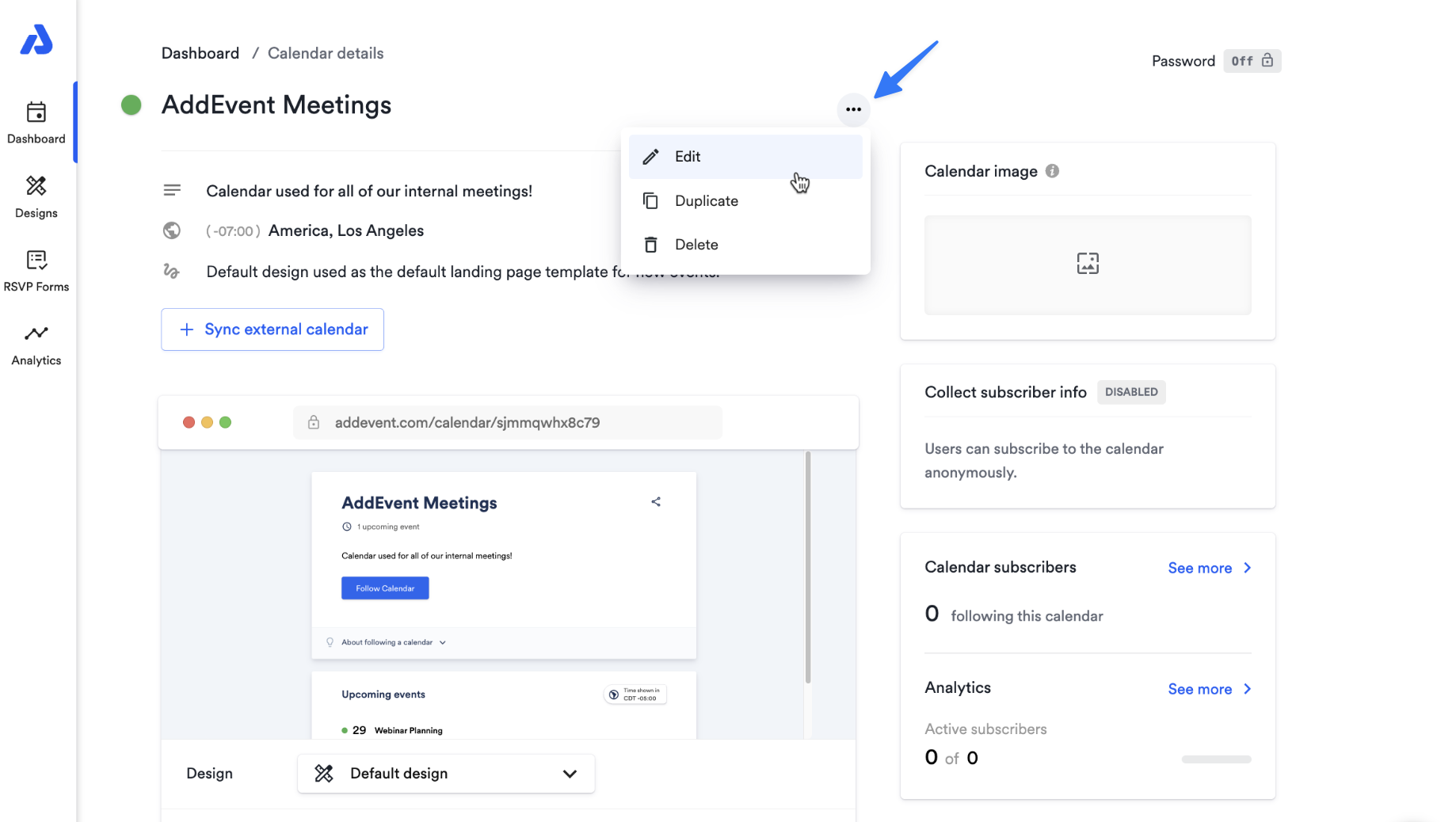
-
Select the colored circle located directly to the left of the calendar's title.
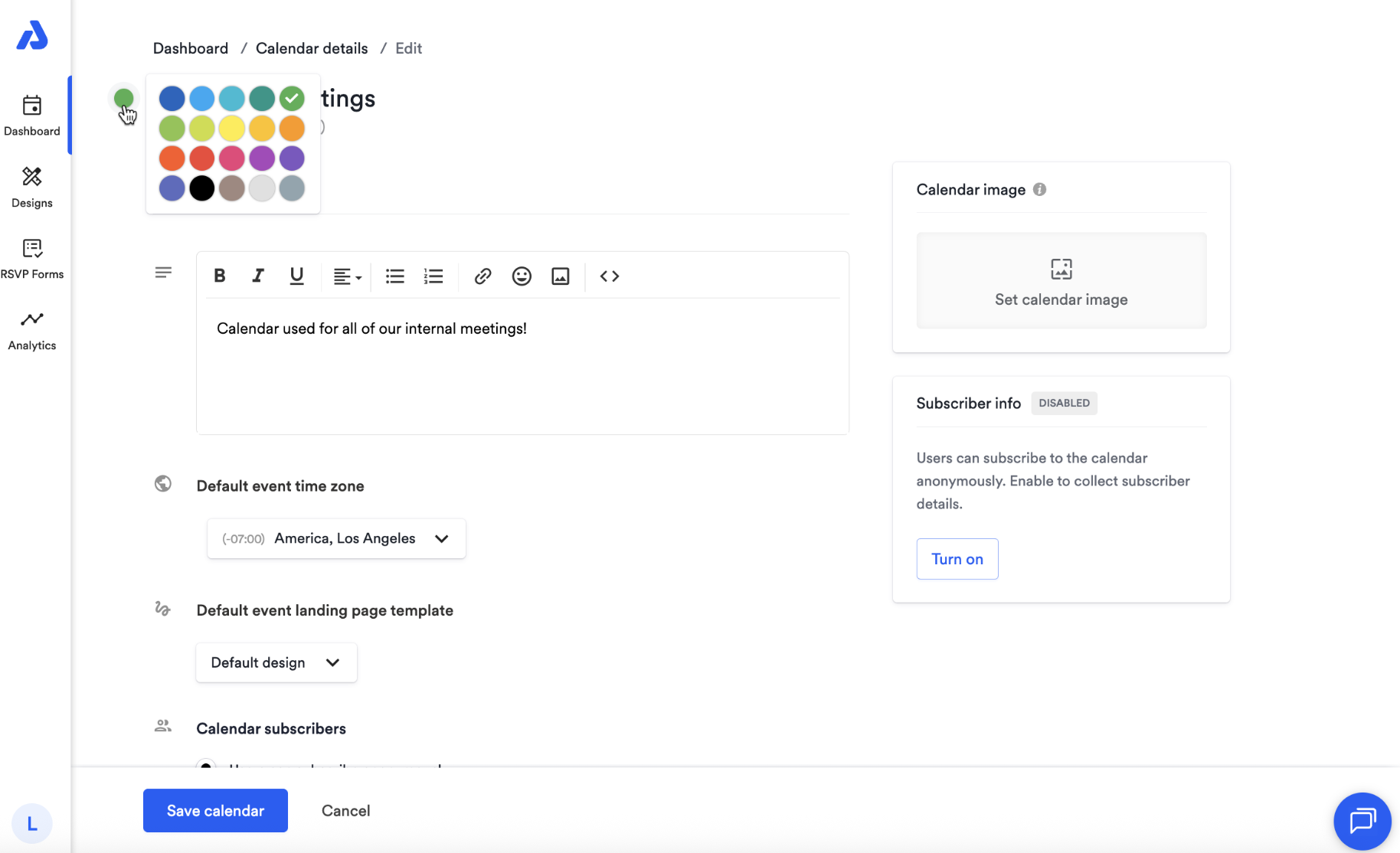
-
Click the color you wish to apply to the calendar from your saved color palette.
-
At the bottom of the page, click the "Save calendar" button.
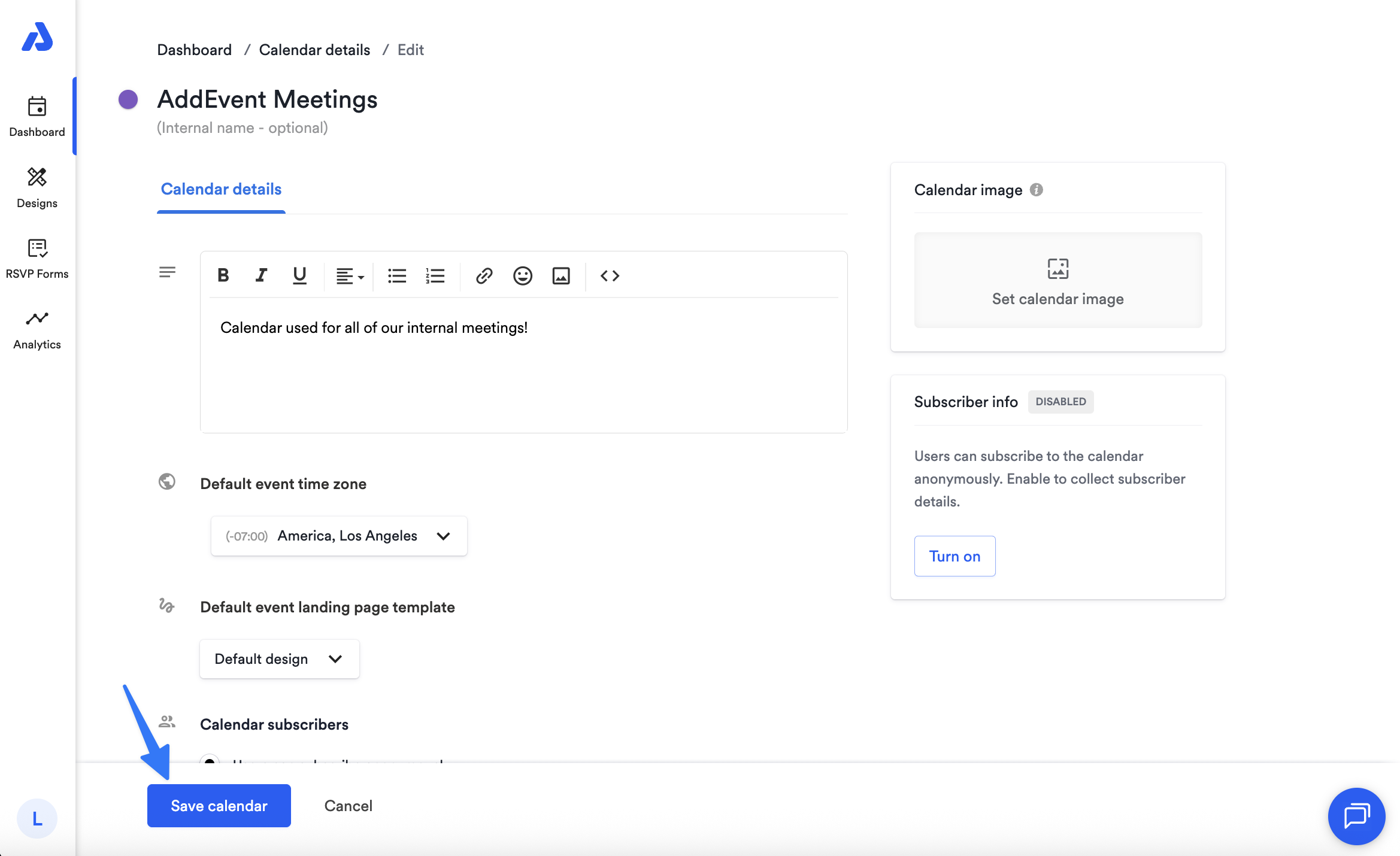
You can also apply a color to an event by editing the event from the event details page and selecting the colored circle located directly to the left of the event's title.
Updated 3 months ago
