Billing
This help doc explains how to update account details related to billing. Specifically, the following: change your plan, cancel your plan, update the payment method, add or update the email receipt recipient, and view and download payment receipts.
Change Plan
To change your plan, please go to your Account page, then the Billing tab https://dashboard.addevent.com/account/billing.
- Click Manage subscription and then select Update subscription
- Select the subscription you want to switch to.
- Select the billing cycle: annual or monthly.
- Click Confirm.
You will see the new payment receipt in the Payments section below.
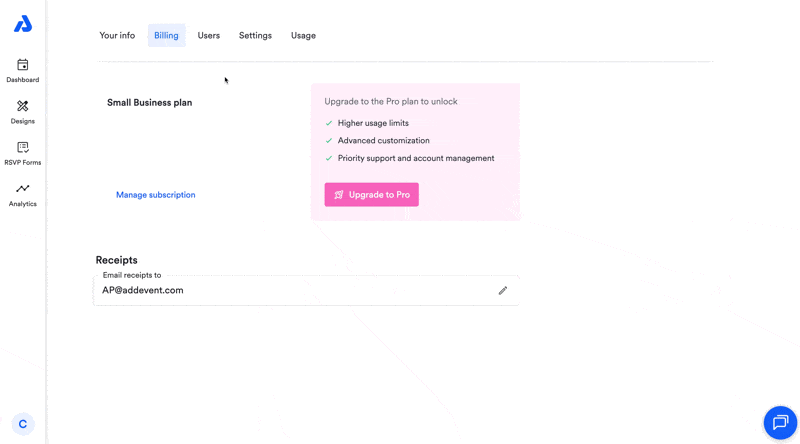
Cancel Subscription
To cancel your plan, please go to your Account and settings page, then the Billing tab: https://dashboard.addevent.com/account/billing
- Click Manage subscription and billing info and then select Cancel subscription. Follow all steps until you receive confirmation that your subscription has been cancelled.
Your subscription will show as canceled when your Billing section shows the status as "(PRE-PAID)".
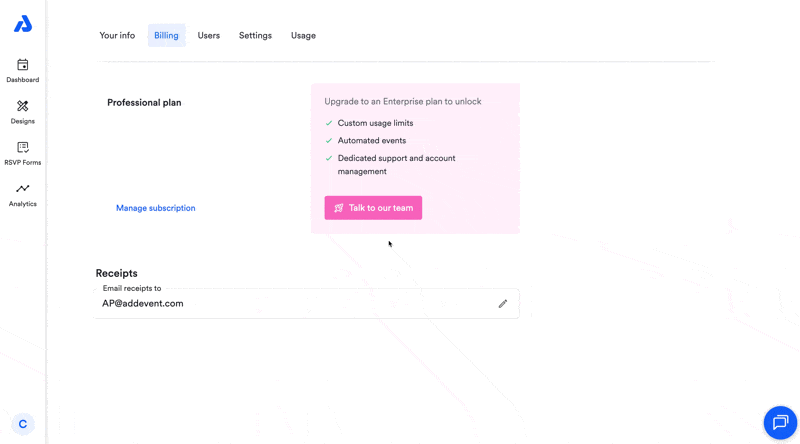
For Enterprise Subscriptions
For Enterprise subscriptions, please reach out to your account manager or contact [email protected] to cancel your subscription.
Update Payment Method
To update your payment method, please go to your Account and settings page, then the Billing tab, and scroll down to Billing details: ([https://dashboard.addevent.com/account/billing]
- Click Manage subscription and billing info and then click the edit icon next to your payment details.
- Fill out the details necessary to update your payment method: card details, address, etc.
- Click Save card or Update.
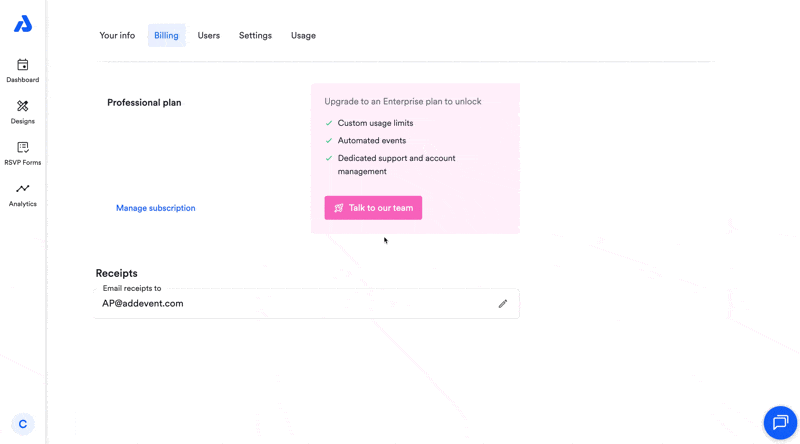
Receive Email Receipts
To receive payment receipts directly to your inbox, follow the steps below:
-
Go to your Account and settings then the Billing tab.([https://dashboard.addevent.com/account/billing]
-
Scroll down to the Receipts section and click the edit icon to enter the desired email address.
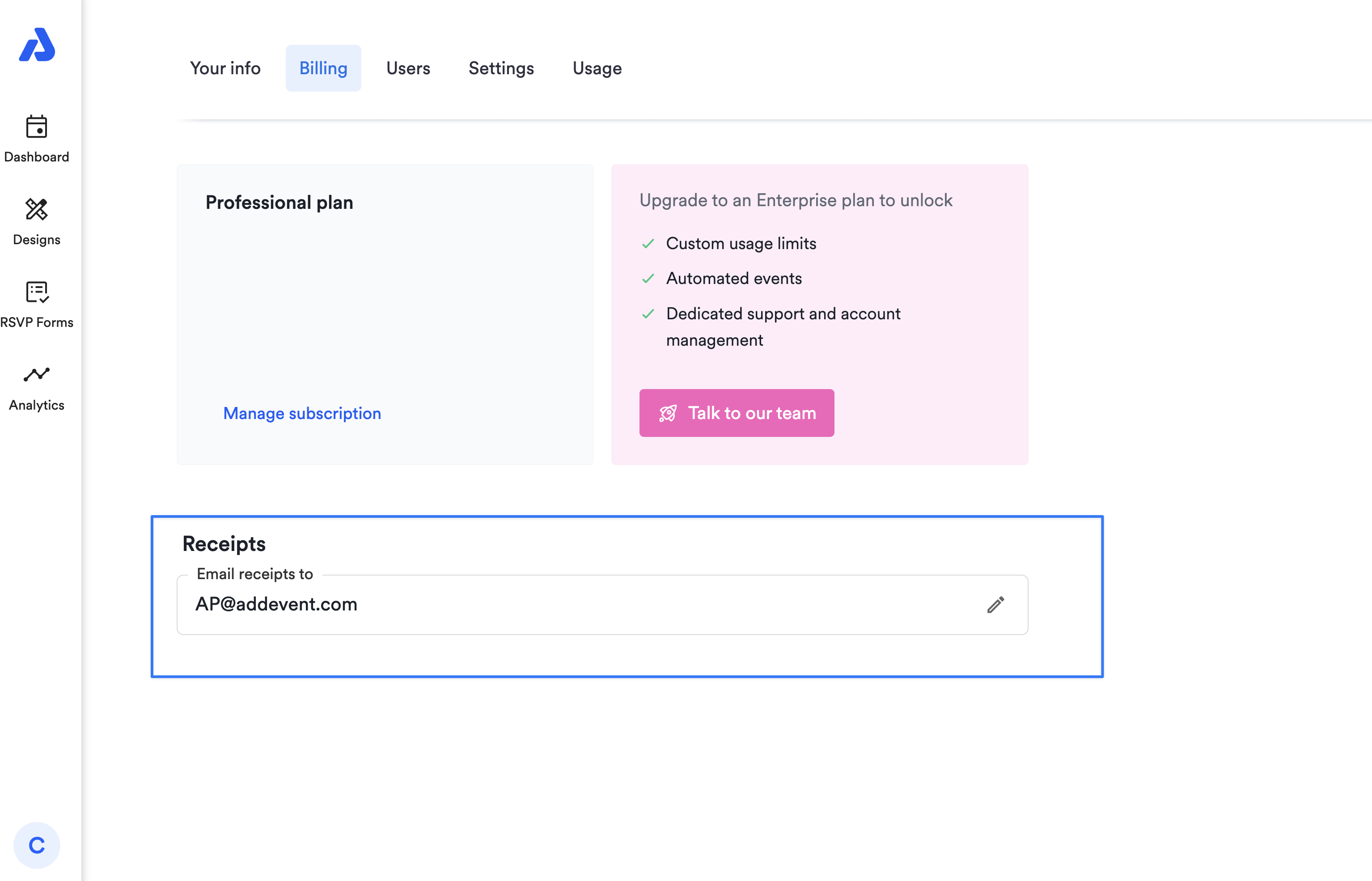
View or Download Payment Receipts
To view and download receipts, follow the steps below.
- Go to your Account page then the Billing tab (https://dashboard.addevent.com/account/billing).
- Click Manage subscription and billing info and then scroll down to Invoice history.
- Click on a payment and select the download invoice option.
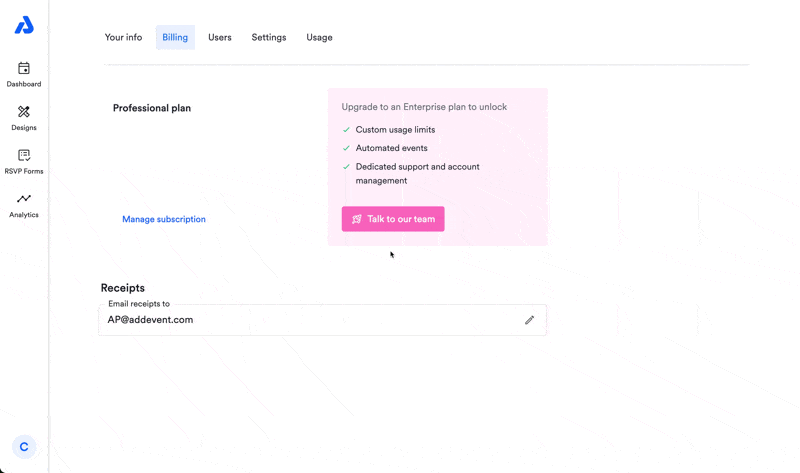
Update Billing Information
To update your billing information such as the name and billing address, follow the steps below:
- Click the profile icon located on the bottom-left of the Dashboard and select Account and settings.
- Select the Billing tab.
- Click on the Manage subscription and billing info link.
- Click on the Update information link located under the existing name and billing address.
Updated 11 days ago
