General Tab: Calendar Landing Page Design Template
The General tab contains settings for the overall layout, images, and colors of your calendar landing page. Use these options to align the design with your organization’s branding.
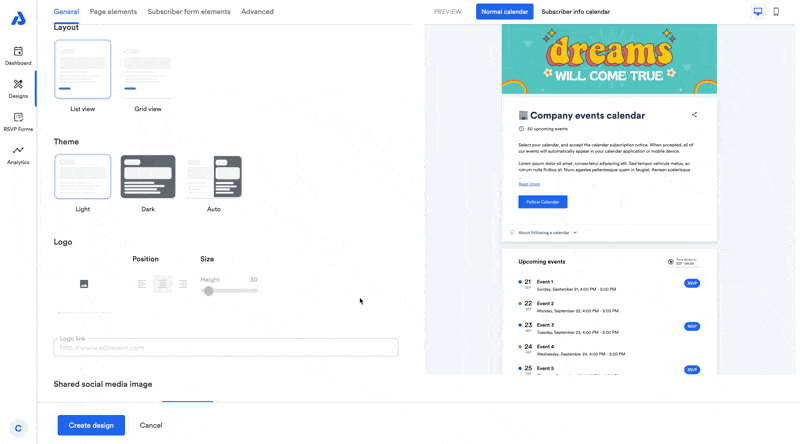
Layout
Choose how events are displayed:
- List view
- Grid view
Theme
Select a theme for the page:
- Light (default)
- Dark
- Auto – switches between Light and Dark based on the viewer’s device settings.
Note: If the page is in Dark mode (either set manually or via Auto), the background color, font color, link color, and title font color settings will be ignored.
Logo
Add your organization’s logo to the landing page (displayed above the calendar image if one is set at the calendar level). Transparent backgrounds work best. Recommended dimensions are 1200 x 533px.
Options:
- Upload image: Upload a new file or choose from your image library.
- Position: Align left, center, or right.
- Size: Adjust the logo height (width adjusts automatically).
- Link: Add a URL to make the logo clickable.
Shared Social Media Image
Set an image to appear when your page is shared (e.g., in social media posts).
- Supported formats:
.jpg,.jpeg,.gif,.png,.svg - Recommended size: 1200 × 630 px (landscape)
Favicon
Upload a favicon to display in browser tabs. By default, the AddEvent logo is used.
- Max file size: 1 MB
- Recommended dimensions: 512 × 512 px, square
Page Colors
Customize the colors for:
- Background
- Buttons
- Links
Enter a hex code or use the color picker.
Title Font
Set the font, size, and color for your page title.
Page Font
Set the font, size, and color for the body text on your page.
Updated 12 days ago
