Add the Meta Pixel to your Landing Page Template
Beyond just UTMs, you can also track customers’ journey between Facebook, Instagram, and your Events. This can unlock even more in depth insights into your user base, which in turn will help you drive more effective marketing of your organization
This guide assumes you already have set up a Meta Pixel in your Facebook Business suite or Ads Manager. For more info on where to find the Meta base code, as well as other customizations you can make to the tracking capabiliuties of your Meta Pixel, see Meta's documentation here.
Creating a Template
-
Scroll down to the first sharing method, Event landing page. Create a custom event landing page template by clicking Custom Templates in the app and clicking + New Template. Add a name for the template.
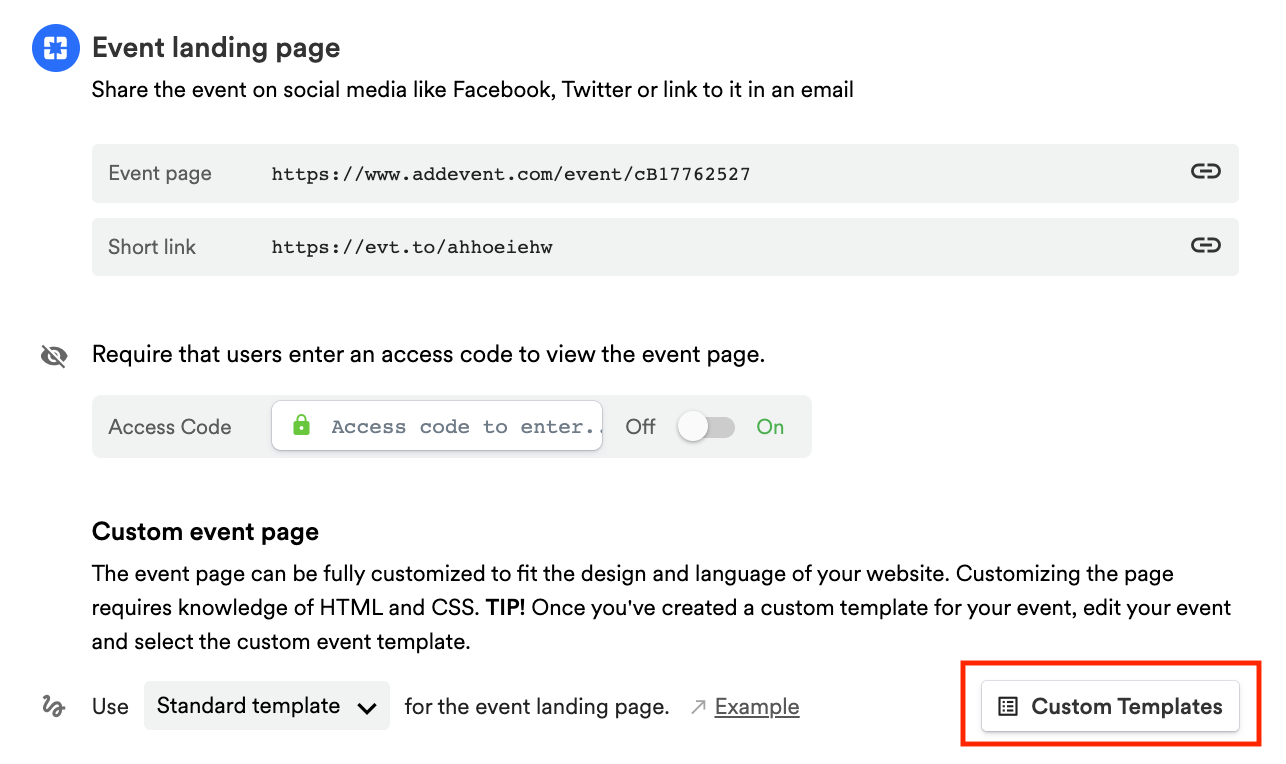
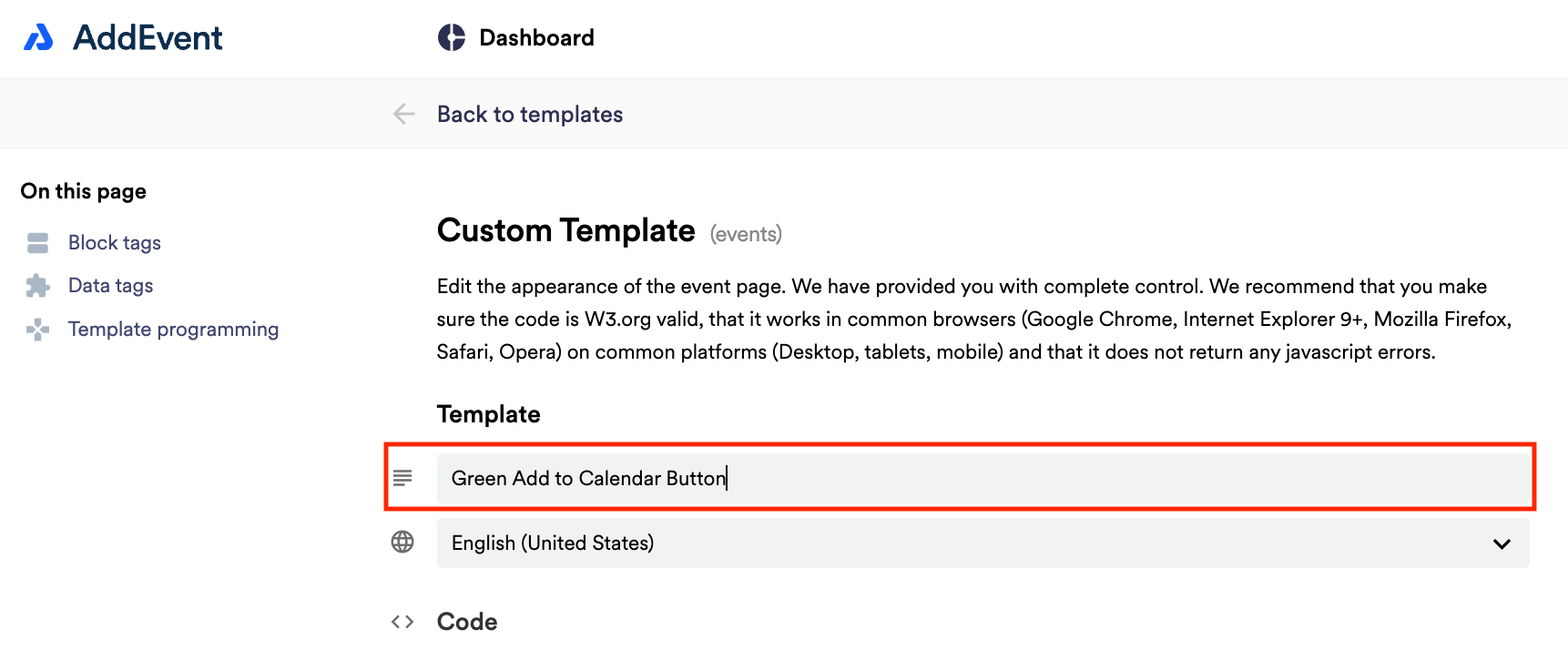
Adding Getting the Pixel Code (From Facebook)
-
Create your Meta Pixel Base code from your Facebook Ads Manager or Business Suite (if you haven't already)
-
Choose the Install Code Manually option
-
Copy the Pixel code block into your template and paste it just below the opening
<head>tag: -
Save the Template, return to your event page, and then select the template from the dropdown menu and click Set
Getting the Pixel Code (Manually)
-
Alternatively, you can copy the Pixel Base code snippet below and paste it just below the opening
<head>tag:<!-- Facebook Pixel Code --> <script> !function(f,b,e,v,n,t,s) {if(f.fbq)return;n=f.fbq=function(){n.callMethod? n.callMethod.apply(n,arguments):n.queue.push(arguments)}; if(!f._fbq)f._fbq=n;n.push=n;n.loaded=!0;n.version='2.0'; n.queue=[];t=b.createElement(e);t.async=!0; t.src=v;s=b.getElementsByTagName(e)[0]; s.parentNode.insertBefore(t,s)}(window, document,'script', 'https://connect.facebook.net/en_US/fbevents.js'); fbq('init', '{your-pixel-id-goes-here}'); fbq('track', 'PageView'); </script> <noscript> <img height="1" width="1" style="display:none" src="https://www.facebook.com/tr?id={your-pixel-id-goes-here}&ev=PageView&noscript=1"/> </noscript> <!-- End Facebook Pixel Code -->- NOTE: The above code is the same code that Meta provides here
-
Replace the two {your-pixel-id-goes-here} instances (Lines 11 and 16 in the above code) with your Pixel ID
-
Save the Template, return to your event page, and then select the template from the dropdown menu and click Set
Updated 3 months ago
