Create an Event
This help doc explains how to create an event in the AddEvent dashboard. Creating events allows you to share events with your users and get those events onto their calendars.
How to Create an Event
There are two different ways to create a new event from the dashboard:
- The first way to create an event is to click the Create button on the upper right of the dashboard and select Event.
- The second way to create an event is to click on the day in the calendar on which the event will occur. Fill out the details in the pop-up and click Create event or select More Options to view the creation/edit page for the event.
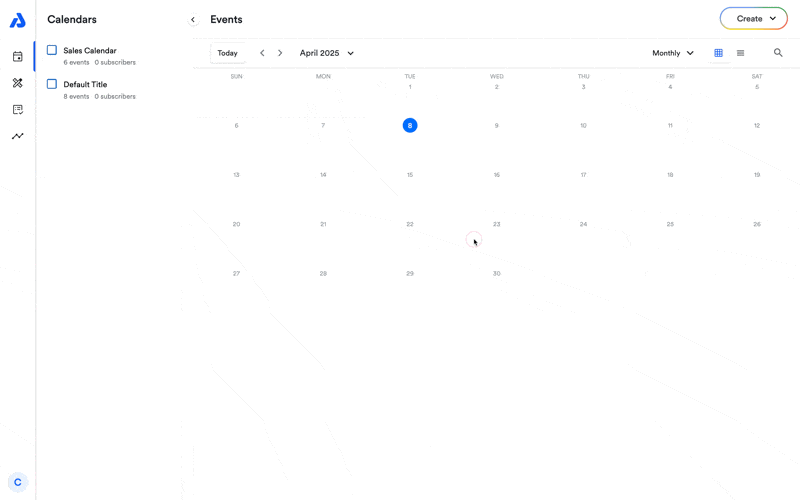
Customize your event
Below is the event creation page. You can customize all of the event details. The following section will outline each field on the Event Creation page.
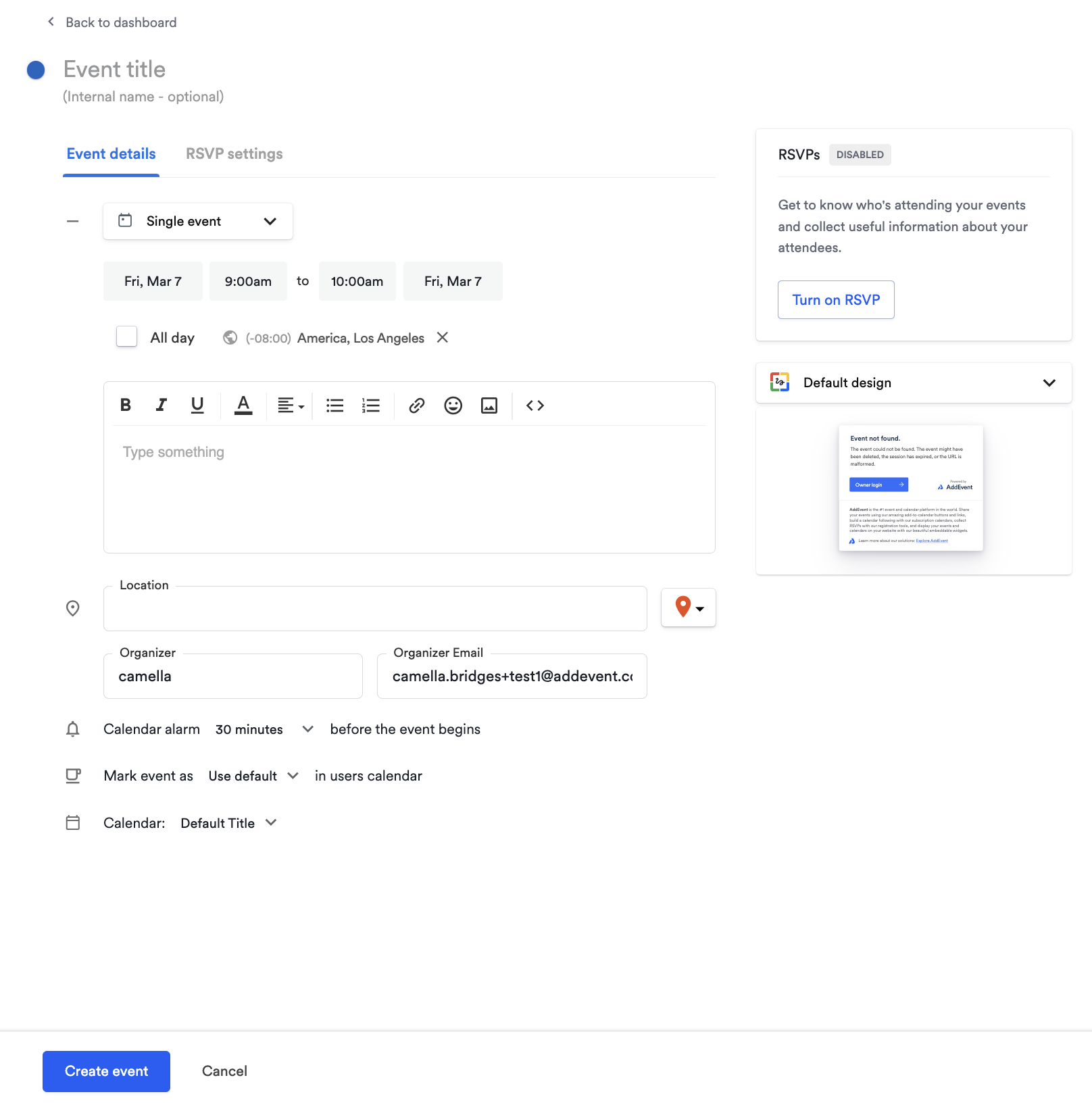
Title of your event
Enter the event title; this is the title your users will see when they add it to their calendars. The best titles are brief and informative.
Internal name of event
Only you and your other account users (admin and editors) will see the internal name of the event. This is meant to help with internal organization, for instance, if you have many events with similar or identical titles.
Date and time
Select the date of the event by clicking on the date box and clicking on the day of the event. Select the time by clicking on each start and end time box and scrolling through the dropdown menu of listed times. Alternatively, click on the box and type in the start and end times of the event. To create an all-day event, click the All Day box, and the time options will disappear, so you will only need to select the start and end date of the event.
Time zone
Select the appropriate time zone for the event. If you are unsure of the appropriate time zone, click the time zone box and search based on the location of the event.
Recurring Events
Recurring rules are supported by Apple, Google, Office365, Outlook, and Outlook.com. If you want to support Yahoo Calendar as well, we recommend that you create multiple events (e.g., a series of events) and share the calendar instead.
RSVP
You can enable RSVP to collect registrations and attendee details for your event. See here if you want to create an RSVP event.
Event Series
Events created in a series allow you to create multiple events at one time, but they are treated as individual events when shared. These events in series can be edited/deleted individually or collectively.
Description
The description of your event that users will see when you share the event's landing page with them. It will also be included in the event that is added to their calendars.
Location of event
The location of the event can be a link, a physical address, a custom location, Zoom, Google Meet, GoToMeeting, Microsoft Teams, Hopin, or any other video conference link. You can leave this field blank if the event does not have a location.
Organizer & organizer email
The contact person for the event. If you add an organizer and an organizer email, that information will appear on the event landing page.
Notifications
Calendar alarms, or event notifications, can be enabled. These notifications are sent out by the various calendar applications before the event. The calendar application will send the calendar alarm based on the notification setting your end-user has set. If no user setting is set, the calendar application will send the calendar alarm based on the notification timing you provide.
Event landing page
The landing page for the event includes all the event details. You can create and use customized landing pages, or you can simply use the default landing page option that is provided.
Busy/Free
Choose whether the time during the event is displayed as Busy or Free on your users' calendars. If you're unsure of what to choose, we recommend using the default setting so your users can choose for themselves.
Calendar
Select which calendar you'd like the event to be added to. The event will only be added to the calendar you select.
Once you've completed all of the essential fields for your event, click the Create button. Now you're ready to share your event!
How to Edit an event
To edit an event, make sure the calendar containing the event you want to edit is selected.
- From the dashboard, click the event, then click the three dots, then click Edit to arrive on the editing page.
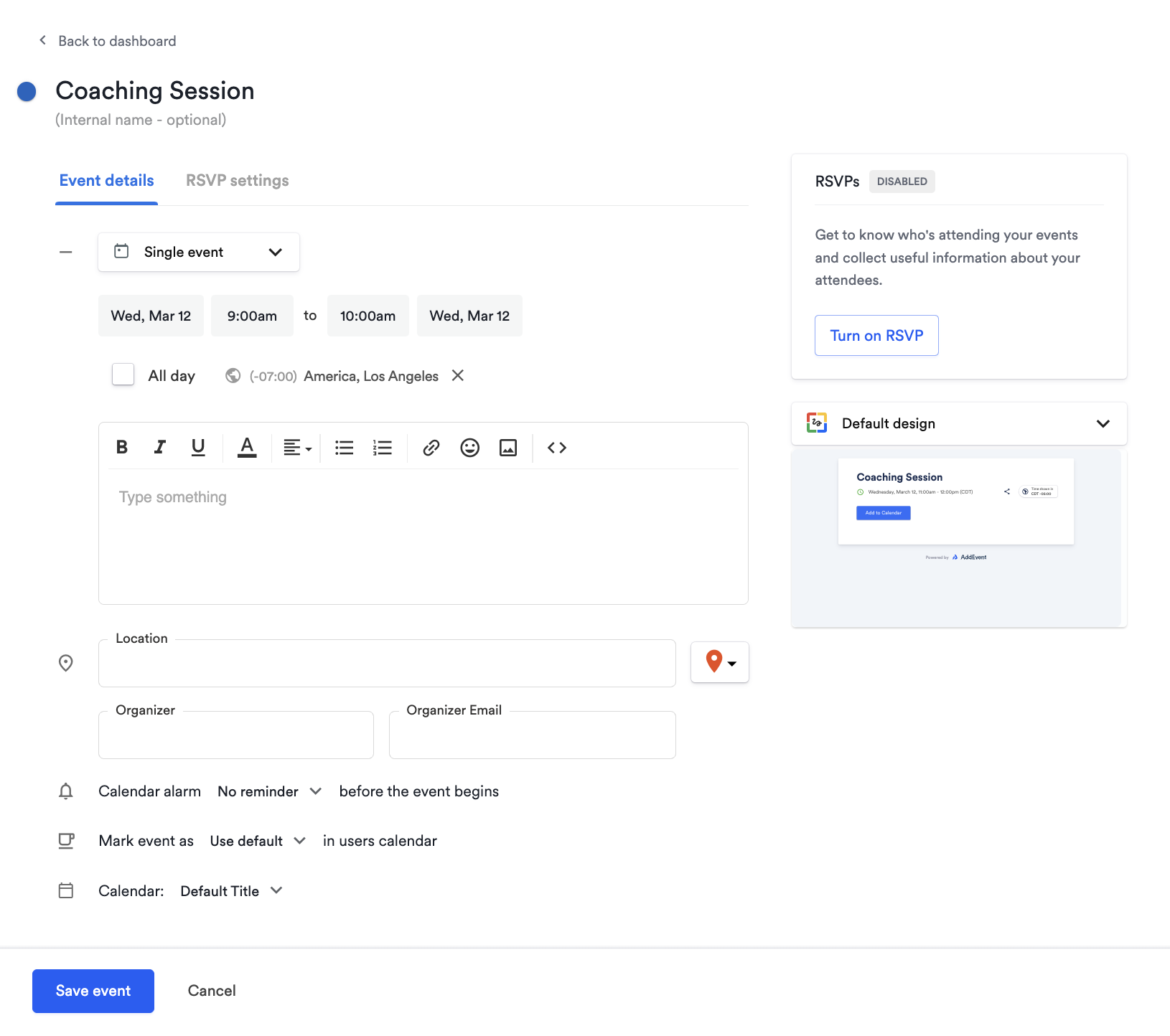
How to Duplicate an event
-
To duplicate an event, click the three dots on the event page.
-
Click Duplicate.
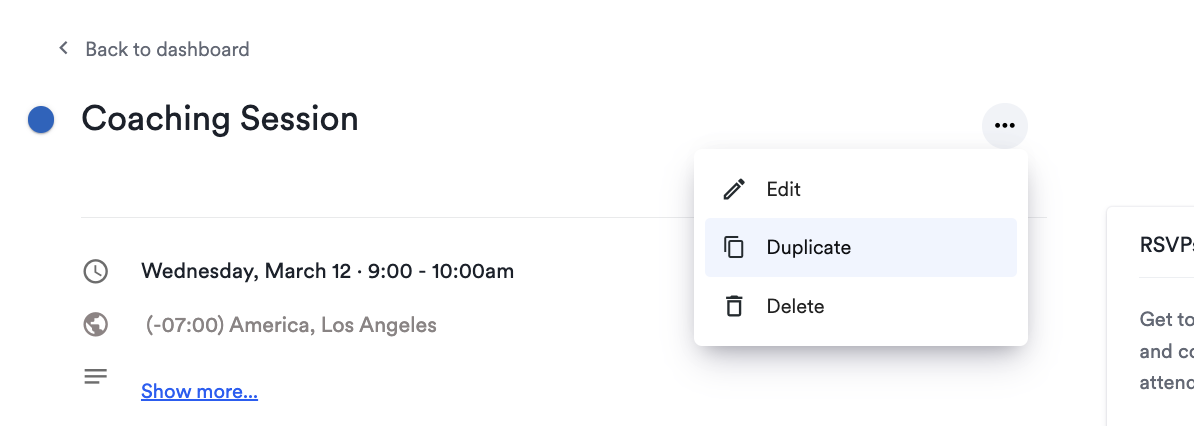
-
Once you have duplicated the event, you will be taken to the editing page of the duplicated event.
-
Edit the details as needed - you may want to remove the "[COPY]" text.
-
Click Save, and you will be taken to the event page, where you can start sharing your event.
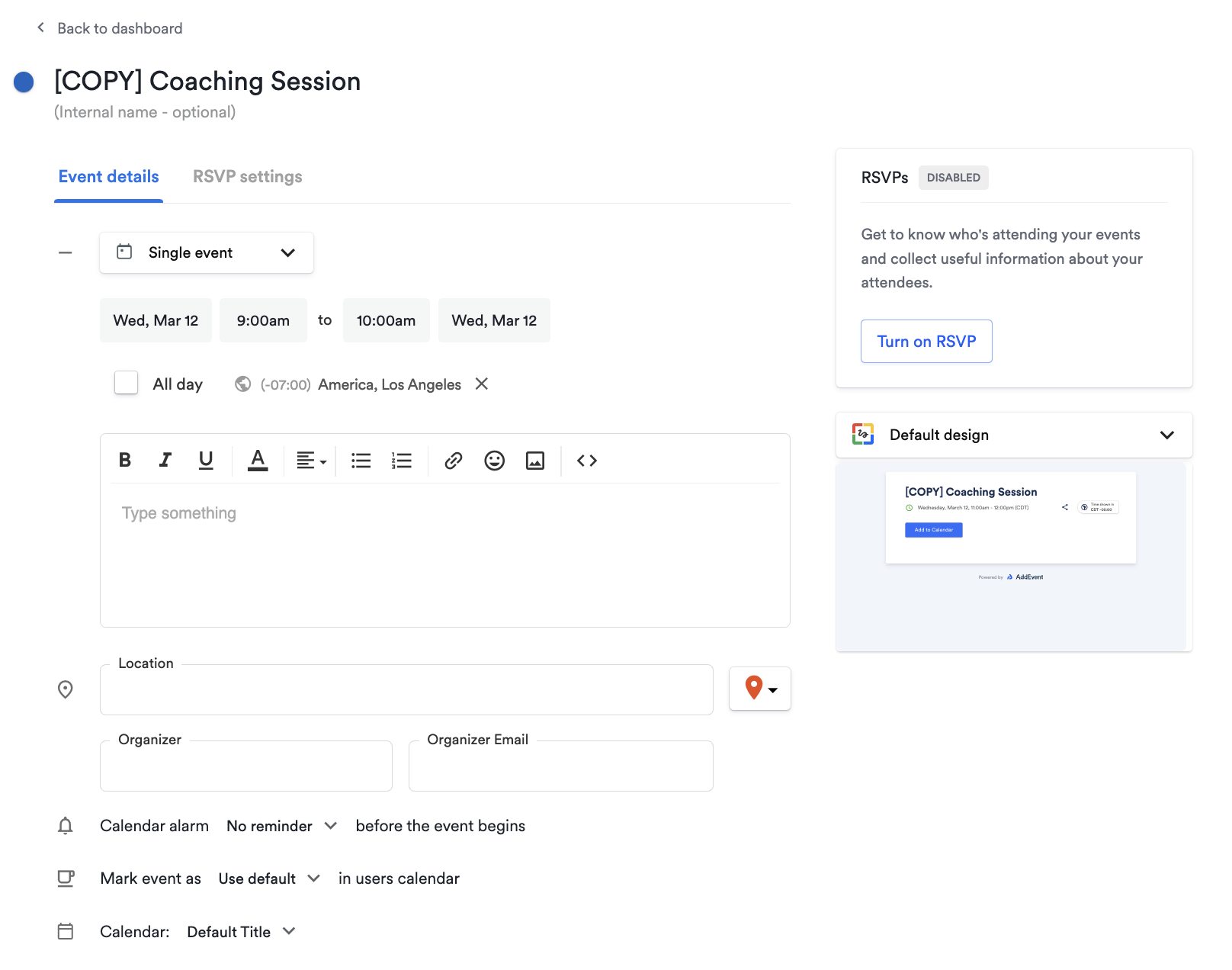
How to Delete an Event
There are two ways you can delete an event in AddEvent.
Delete an event from the Event page:
- On the event page, click the three dots on the event page, then click Delete.
- Confirm the deletion by clicking Confirm in the pop-up window.
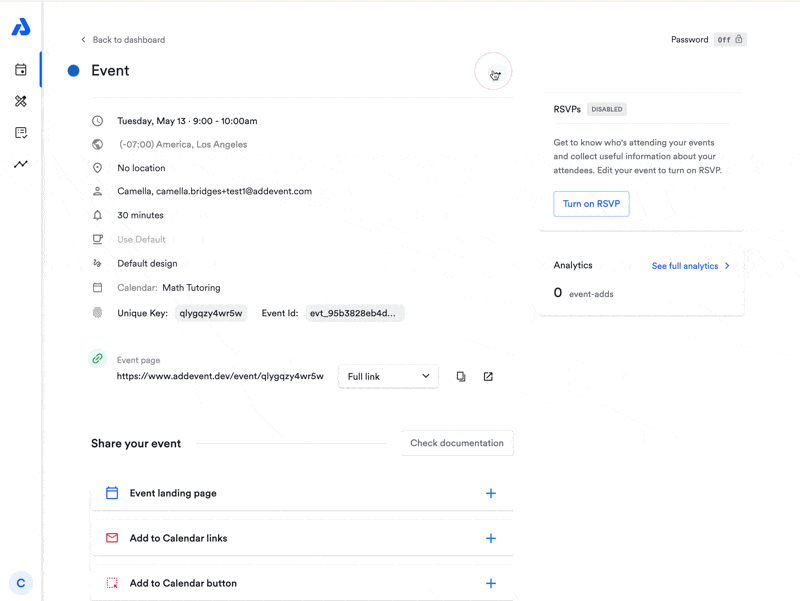
Delete an event from the dashboard:
-
Locate the event you want to delete.
-
Click on the event and then click the three dots.
-
Click Delete.
-
Confirm the deletion by clicking Confirm in the pop-up window.
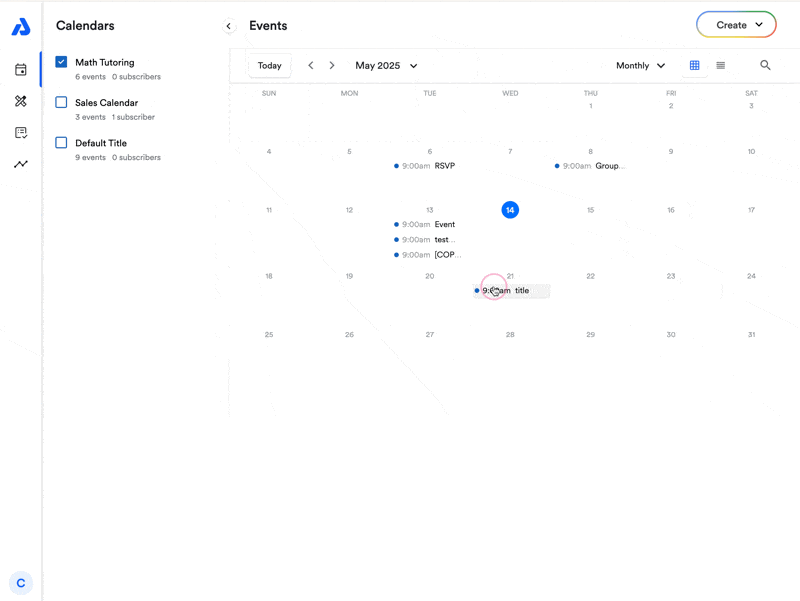
What happens when an event is deleted?
Deleting an event does not remove it from your attendees' calendars unless you shared the event via a Subscription Calendar. The event will be removed from the end-users' Subscription Calendar on the next calendar sync - syncing times are dependent on the calendar platform of each subscriber.
Usage stats
If you delete an event that has already had interactions—such as attendees adding it to their calendars or submitting an RSVP—deleting the event will not decrease your "events created" or "event-adds" usage totals. Once an event has been interacted with, it will always count toward your event and event-add limits for the current usage period, even if you later delete it.
In short, once an event has any engagement, it permanently affects your usage statistics for that period, regardless of deletion.
Can an event be recovered?
Events are deleted permanently. The event details/event-adds cannot be recovered.
Updated 4 months ago
